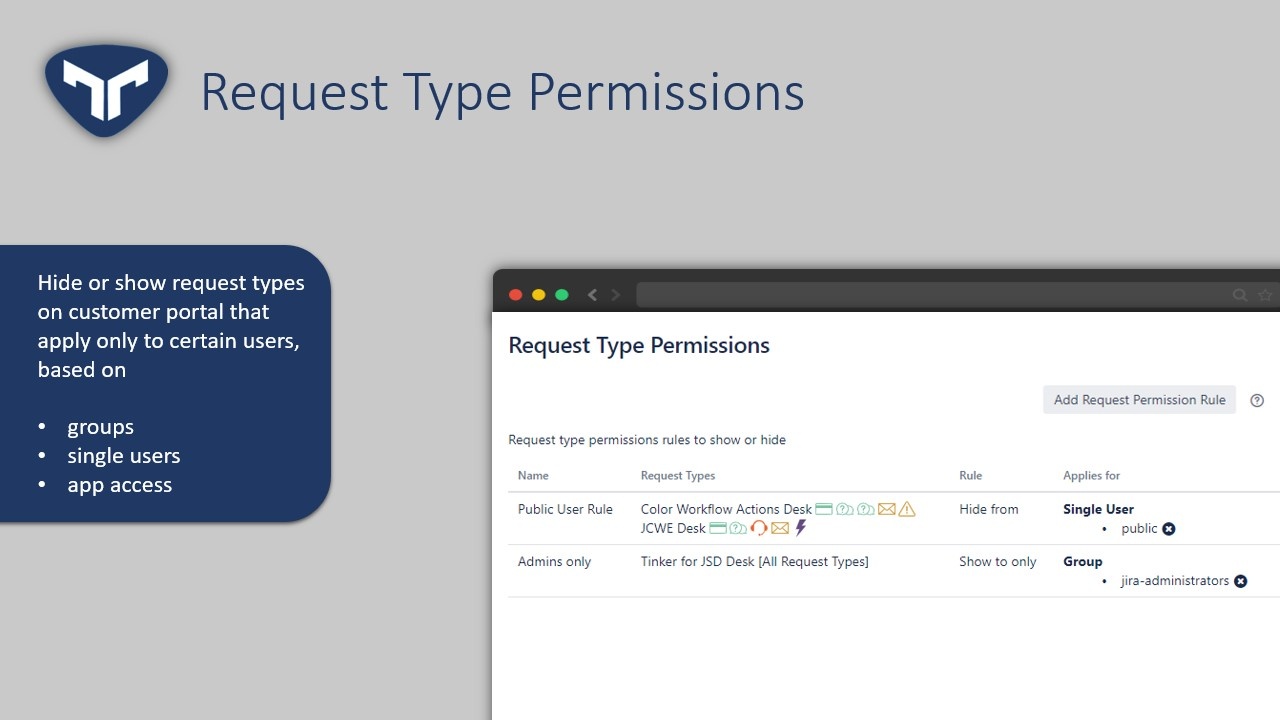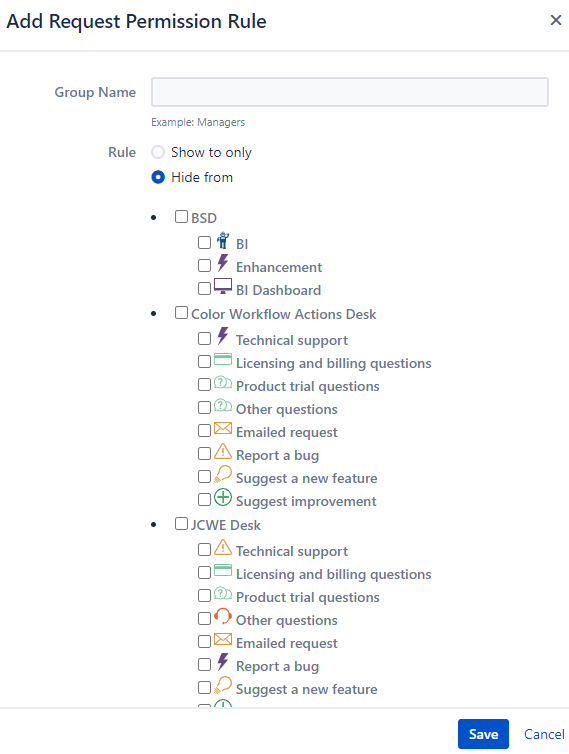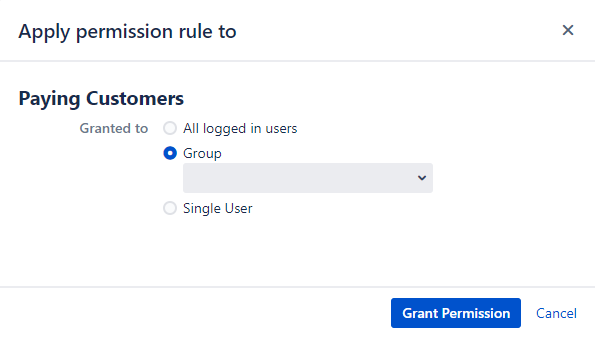This article will show how to configure request type permissions for your customer portal
Instructions
To open Request Type Permissions
Select the Jira icon > Jira settings > Apps or Add ons.
Under Tinker for JSD, click Request Type Permissions
If customer does not have permission to view a portal, the configuration done wont give them the privilege
Create a Request Permission Rule
To add a new request permission rule click on Add Request Permission Rule
Add rule or group name (optional)
Choose rule
Choose multiple request groups that you would like to apply restrictions on
Click Save
Rule Types
Hide from - Will hide from selected users and show to all the other customers
Show to only - Will hide from all users and show only selected customers
Rule Types
Hide from - Will hide from selected users and show to all the other customers
Show to only - Will hide from all users and show only selected customers
After saving, you may apply the rule on
Application access users
User Groups
Single Users
To apply rule permission, click on Grant and a pop up will open for the rule accordingly
Choose the permission type and fill the user, group or application access and then click on Grant Permission
noteWe are super fast, You will be shocked
If you have other use cases in mind Send us a request
We are super fast, You will be shocked
If you have other use cases in mind Send us a request