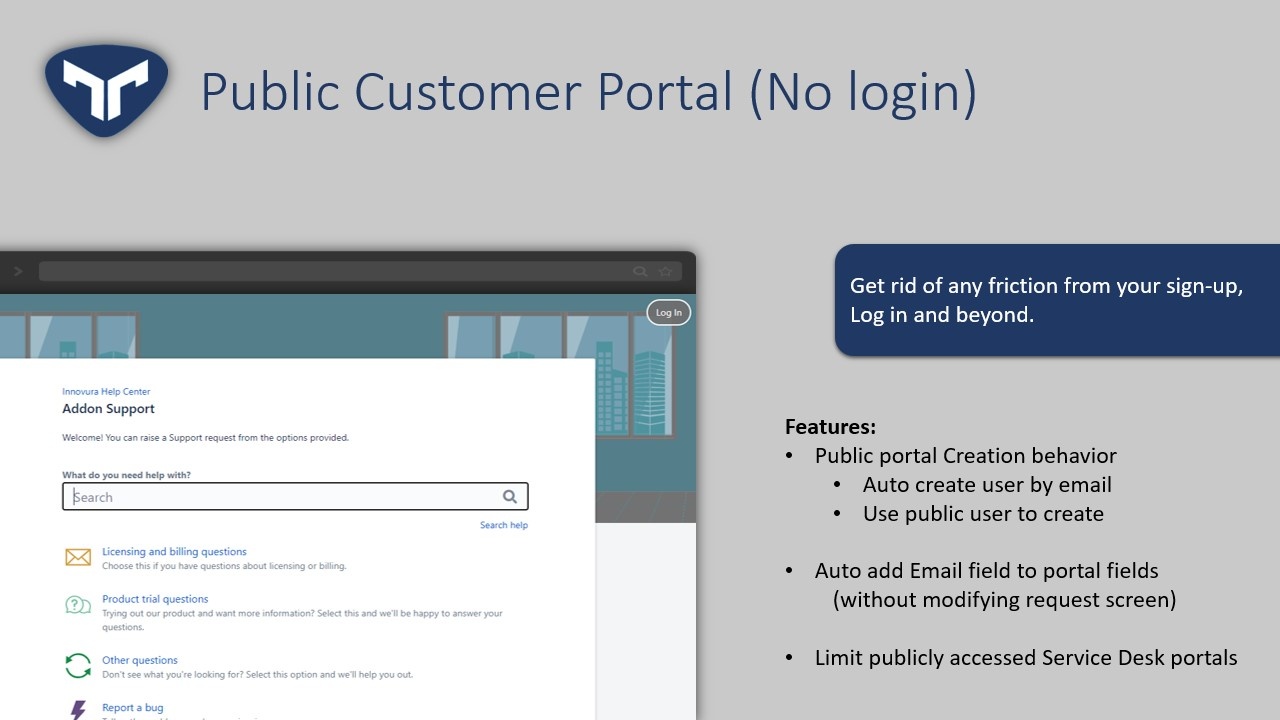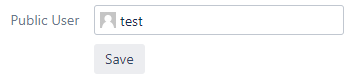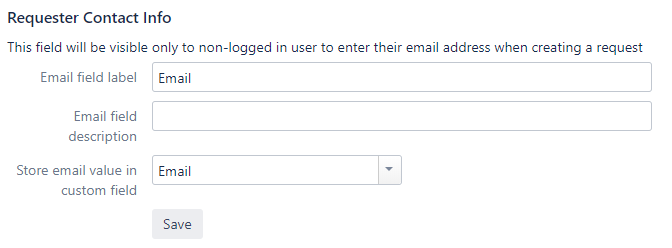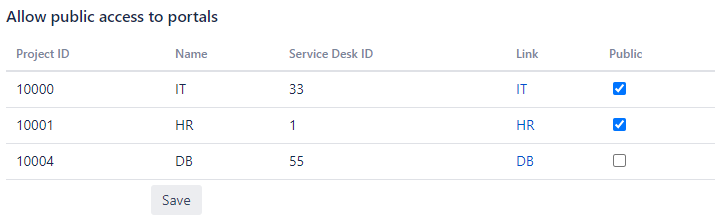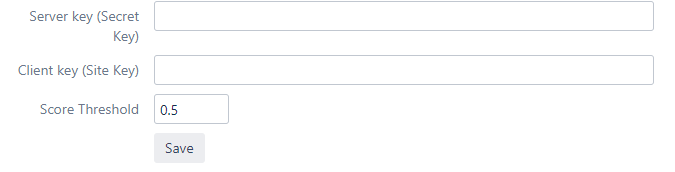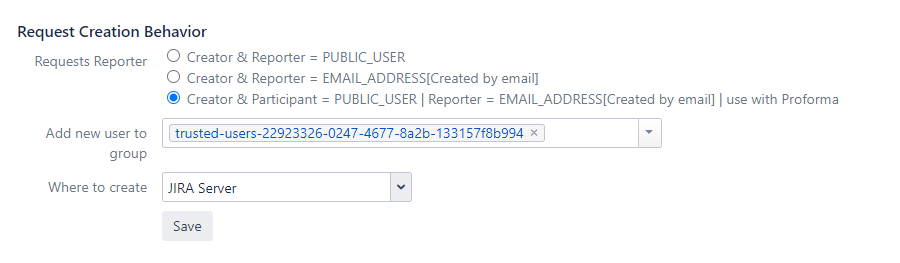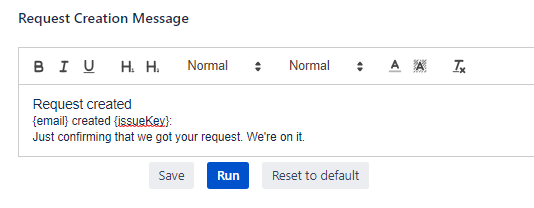To configure Public Customer Portal you need the following:
Public User (Customer User with no Jira privilege)
Email Custom field
After having all the above requirements, please follow these steps:
Instructions
Step by step Tutorial
Select the Jira icon > Jira settings > Apps or Add ons.
Under Tinker for JSD, click Public Customer Portal
1. Select public user
Public user will be used to allow users who are accessing Jira anonymously
After choosing the user, click save
Please do not choose user with Jira Service Desk Agent role which will open agent functionality publicly
2. Select Email field
This field will be visible only to non-logged in user to enter their email address when creating a request
Fill in the email field label and choose a custom field (compatible customfields are text field & Email Customfield, then click save
No need to add the email custom field to request screen since it will be duplicated
The email custom field will only be visible if the portal was accessed anonymously
3. Select Allowed Portals
By default all portals are not publicly accessible, when selecting a public portal , it will be visible to public users
After updating click save.
4. Add Recaptcha V3
Recaptcha is very important when you open your customer portal publicly to avoid spam
To start using reCAPTCHA, you need to sign up for an API key pair for your site. The key pair consists of a site key and secret key.
After obtaining the Secret and site key, add them to your configurations
reCAPTCHA v3 returns a score (1.0 is very likely a good interaction, 0.0 is very likely a bot). Based on the score, you can take variable action in the context of your site. By default, you can use a threshold of 0.5.
Dont forget to Save
5. Request Creation Behavior
By default Tinker for JSD creates requests using the public user, and if you’d like to automate the creation of users once a new email field is added choose one of the following:
Requests Reporter
Creation Behavior | Description | Notification |
|---|---|---|
Creator & Reporter = PUBLIC_USER | The request created on public portal will be created using the public_user as creator and reporter | None |
Creator & Reporter = EMAIL_ADDRESS | Tinker for JSD will create a user, or retrieve a user and then the request filled in the public portal will be created and reported by this user | On creation and update |
Creator & Participant = PUBLIC_USER | Reporter = EMAIL_ADDRESS | use for Proforma | Tinker for JSD will create a request using the public user and then it will switch the reporter to email used in the form to create a user, or retrieve a user This was implemented to allow Proforma to work with Public Customer Portal | On creation and update |
Newly created user will be as follows .
Username: EMAIL_VALUE
Email: EMAIL_VALUE
Display Name: EMAIL_VALUE
Password: Empty
Newly created user will be as follows .
Username: EMAIL_VALUE
Email: EMAIL_VALUE
Display Name: EMAIL_VALUE
Password: Empty
Add new user to group
You may also automate adding the newly added users to certain groups
Where to Create
You may change where the user is created as Jira created user in the first editable user directory based on the priority of the user directory
6. Request Creation Message
Success message that shows publicly after request creation can be modified,
The creation message contains two variable that are represented by {email} and {issueKey}, those two variable will be replaced when request is successfully created on public portal.
Save: will save the template and will be used as soon customer refreshes the page
Run: will test run the template on your browser and show you how would it look before saving
Reset to default: will reset the message to default suggested message
Default Request Creation Message
Request created
{email} created {issueKey}:
Just confirming that we got your request. We're on it.
We are super fast, You will be shocked
If you have other variables in mind Send us a request if you'd like to add another variable
We are super fast, You will be shocked
If you have other variables in mind Send us a request if you'd like to add another variable