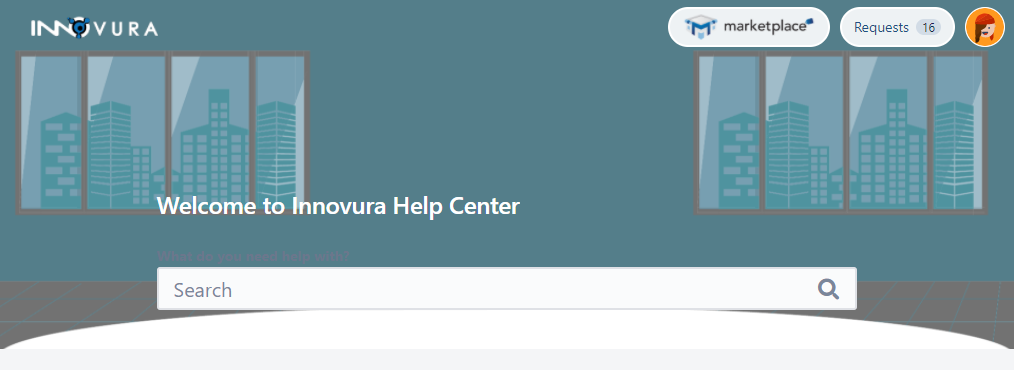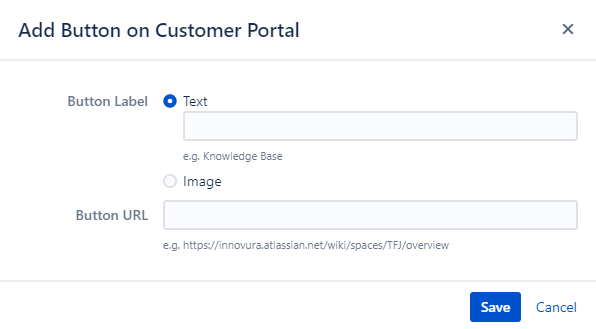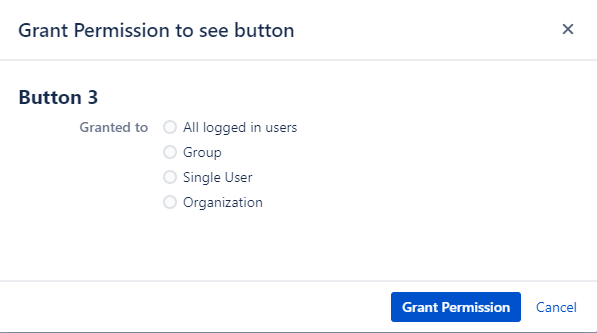Link Portal with Other pages, Dashboards, Documentation. Store based on any of the logged in user permissions:
User Group
Organizations
Single User
Application Access
Instructions
Select the Jira icon > Jira settings > Apps or Add ons.
Under Tinker for JSD, click Customer Portal Buttons
To Add a new Button
click on Add Button on Customer Portal
Two ways to preview the button:
Text
Image (preferred to use only with .png)
Choose the needed label would show on customer portal and the URL and then Save. After saving, the new button will be added to the table with no permission to see it
Suggestion
Image button labels will be displayed at 28px height, upload a 40px height image for better loading speeds
To Grant Permissions
Click on Grant and a pop up will open to customer portal button accordingly
Choose the permission type and fill the user, group, organization or application access accordingly and then click on Grant Permission
There are no limits to the displayed buttons on customer portal, check the portal by yourself to verify how it looks
Backup
Uploaded image button labels will be stored under JIRA_HOME in the following directory:
{JIRA_HOME}\data\io.innovura.plugins.tinker-for-jsd\